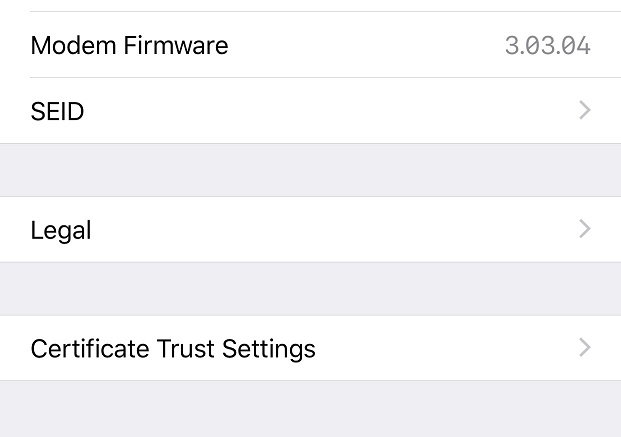This section outlines the steps involved in trusting a Self Signed, or self issued Certificate to secure the connection between Phone Manager Mobile and the AppSuite server.
It is strongly recommended that a CA issued certificate is used to avoid the requirements of following these steps.
In some scenarios iOS devices will not connect if using an IP address for the local address of the MCS server. If that is the case then you will need to use an FQDN for the local server address.
Installation Steps
Having entered the Server, Username and Password details you will need to download your server's certificate.
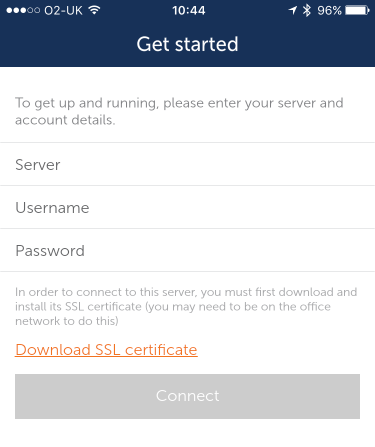
Installing the certificate:
- Download the certificate
- If the user is on the same network as the MCS server then they can click the 'download SSL Certificate' link from the 'Get Started' screen.
- If the user is remote then they will need to be emailed the certificate as an attachment (or sent as a file link using a service such as Dropbox, OneDrive or Google Drive). This can be done from the Mobile Clients Page on the MCS server. Clicking on the attachment will bring up the same certificate installation page as clicking on the download link.
You have to use Safari to download the certificate to trust it - non Safari default browser does not work.
- Open the certificate link and press 'Allow' on the follow screen
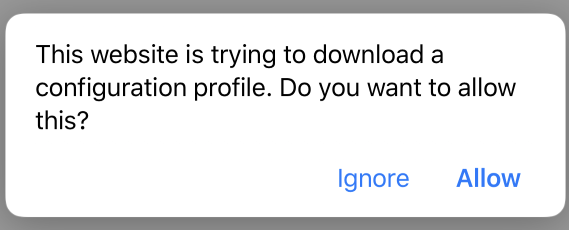
- If multiple devices are present select 'iPhone' (if you do not have multiple devices this screen will not appear - continue to next step)
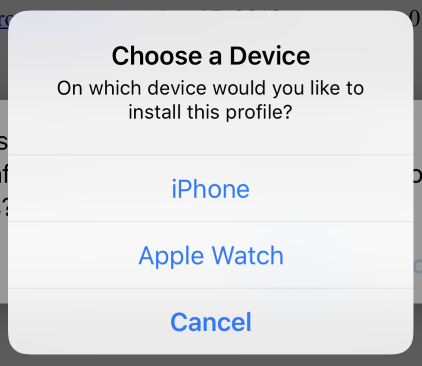
- From iOS 12.2 onwards this screen appears pointing you to go to the settings page - select 'Close' (if on previous iOS version continue to next step)
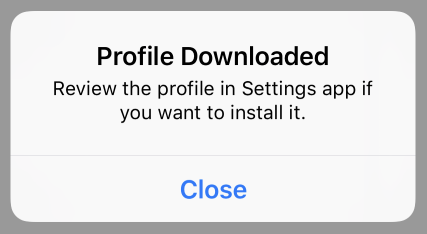
- Go to Settings page showing new profile downloaded and select this
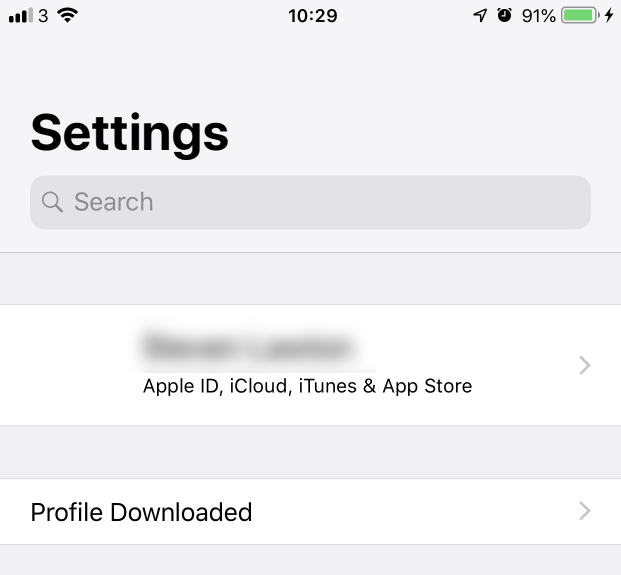
- Press 'Install' on the page that appears
The name of the server will be different than the one depicted in the screen shot.
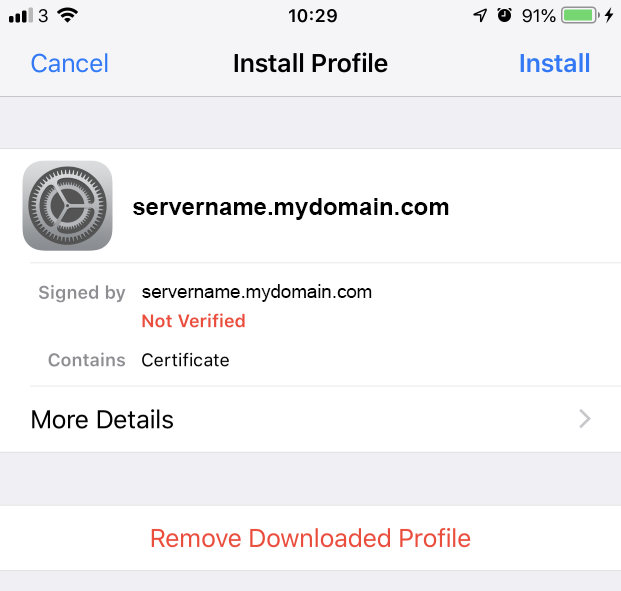
- Should turn 'Verified' in green to show installed
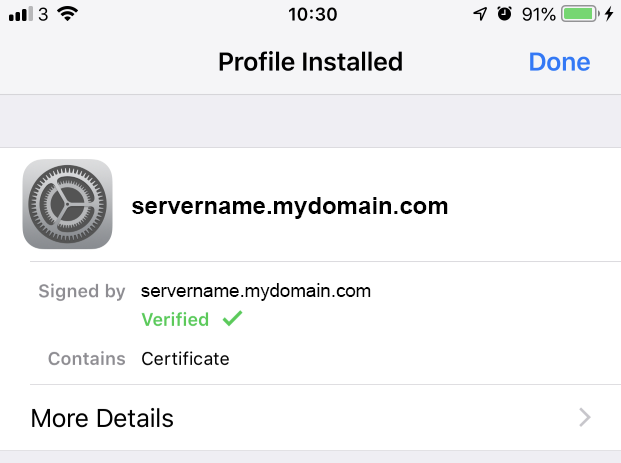
- On the iPhone, Navigate to 'Settings -> General -> About'. At the bottom of this list is an entry labeled 'Certificate Trust Settings'. In this section there are toggle controls for the installed certificates. Locate the certificate for the MCS server and enable it.
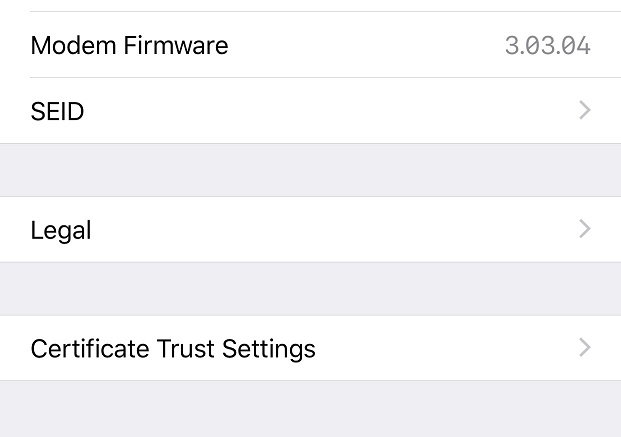
If the configuration is successful the application will load and the user will be presented with main Phone Manager UI.