MiVoice Office Application Suite - Technical Manual
MiVoice Border Gateway with Phone Manager Desktop
Phone Manager Desktop uses the following TCP/UDP ports to communicate back to the MCS:
| Port | Target | Description |
|---|---|---|
| TCP 8187 & 8186 | MiVO App Suite Server | Used to communicate to the MCS server to provide configuration, user data, chat etc. |
| TCP 8188 | MiVO App Suite Server | Integration Services, only required if client access to the server-side API is required |
| TCP 2001 | MiVO App Suite Server | Used to provide telephony status and real-time data. |
| TCP 8200 & 8204 | MiVO App Suite Server | Used to provide real-time updates to the Personal Wallboard. Only required if the Personal Wallboard is in use. |
For Phone Manager Desktop to be able to connect back to the MCS, these ports must be forwarded through the MBG to the server running the MCS.
To forward the required Phone Manager Desktop ports, complete the following configuration on the MBG:
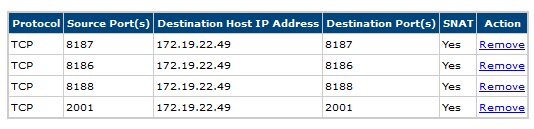
To connect a the Phone Manager Desktop remotely, open the 'Settings' page within Phone Manager and configure the following settings: