Individual contact screens can be opened by selecting a contact from Favorites, Contacts, History or by using the Search facility. The individual contact screen varies slightly between contact type.
On each type of contact screen there is a tab to switch between contact numbers and recent history:

The recent history shows most recent calls to or from this contact.
Apart from an Unknown contacts, all contact types offer the option to be added to your Favorites. If the star on the contact is outlined blue it is not yet a favorite. Pressing the star will cause it to turn yellow and be saved in the favorites list on the Home screen and on Phone Manager Desktop.

Each of the different contact screen types are shown below:
This is the contact screen shown when looking at another Phone Manager user. If the user has set a profile image it will be visible along with their current status. If the user is using Presence Profiles then their current profile status will be visible below their name.
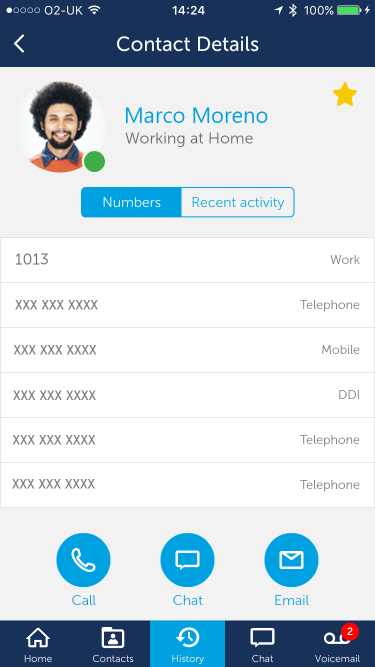
From a user contact screen you can call the user, initiate a chat conversation or send them an email. Pressing the call button will ring the user's primary extension, this should then follow any routing they have configured to send the call to the correct location. Alternatively, selecting one of the numbers in the list will cause a call to be placed directly to that number.
This is a contact record of a personal or global directory item. To edit the contact press the 'Edit' option in the top right-hand corner of the screen.

This is an Unknown contact screen. This will displayed when viewing an item on the call history where there is no contact match. To create a new personal contact using the telephone number press the '+' icon in the top right-hand corner.
Unknown contacts cannot be added to favorites until saved as a personal contact.

This is the contact screen shown when viewing a mobile phone contact. These contacts can be added to favorites but will not be visible on Phone Manager Desktop.
