Presence Profiles provide a mechanism for controlling many aspects of your extension. You are given a default set of profiles that you can add to, edit or delete as required.
Each profile has a name which will be visible to other users of Phone Manager when it is selected. The profile name can then be supplemented with Additional Information that can be changed as required and will also be visible to other users.
For example, the profile 'In the office' could be supplemented with 'until 1 pm' to provide other users with more information about your status.
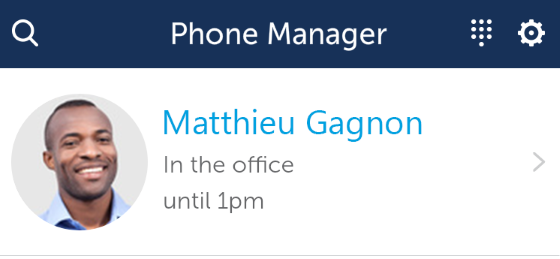
Each Presence Profile can control the following aspects of your extension's status:
When a profile is changed, any extension status changes are applied to your primary extension and any extension you have a Phone Manager Desktop application connected to (apart from the DEE control which is only applied to the primary extension).
For more information on Presence Profiles, read the section on Editing Presence Profiles.
The currently in use profile is visible under the username at the top of the main Phone Manager window. To select a different profile, press to the right of the current profile and select the new profile to apply:
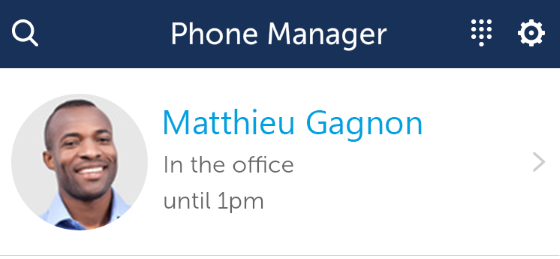
A list of your currently configured profiles will then appear. A tick mark will be shown against the currently selected profile. Another profile can be enabled by pressing on it's description.

A new profile can be added by pressing the '+' icon in the top right-hand corner or existing ones can be editing by pressing the 'i' icon to the right of a specific profile.
For more information on Presence Profiles, read the section on Editing Presence Profiles.