Overview
Folders provide a way to manage the storage of documents, URLs and links to specific call recordings. How the items are stored can be controlled by the user by creating their own sub folders and adding comments to indicate the reason and use of the item. Folders can be private to the user or they can configure them to be shared so other users can access the contents of the folder. Favorite links to call recordings can be stored so that frequently used calls can be accessed easily.
The use of folders can be beneficial for training by linking to or uploaded process documents on how to handle specific types of calls, and then specific examples of "good" and "bad" calls can be referenced to show how it should be done.
The Folders section is accessed by clicking the folder icon link on the title bar
To create a new folder:
To create a new file:
To create a link to a call recording:
Creating Folders
To create a folder:
- Select the root folder to create the new folder in from the list in My Folders on the left hand side. Once selected the root folder will display in orange and the new folder will be created beneath this folder.
- Select the New Folder button.
- Enter a Name for the folder in the name field.
- To make this folder and its contents available to all users check the Shared option if required.
- Click Save
Creating Files
To create a new link to a file or upload a file to a folder:
- Select the New File button.
- Enter a Name for this file to reference it by and display to the users.
- To upload a file select the Upload option.
- To link to an external file or website select the URL options.
- Enter a to the file in the format "\\server\folder\myfile.doc", or enter a hyper link.
- Click on Save.
The user is responsible for the contents and types of files uploaded. They should meet any company policies and be virus scanned before been uploaded.
Creating Recording Links
To create a new link to a call recording:
- From the Recording screen find and open the recording to add.
- Click on the playback start menu button (see image below) to show the menu
- Select Add to folder, to display the list of the users folders.
- Select the folder to add the link to.
- Enter a Name for this recording to reference it by and display to the users.
- Click Ok.
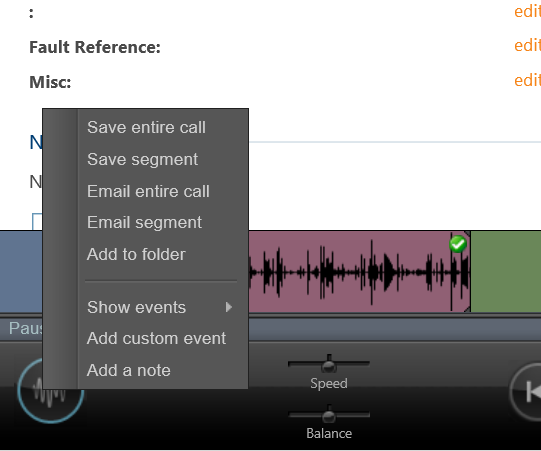
Sound Files From Alarms
The folders section can be used to store .mp3 files for use by the alarm notification features of the Real-Time Wallboard & Dashboard.