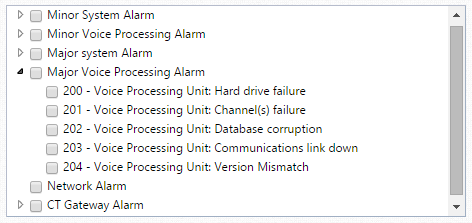The Alarms section is used to send alarms that are generated by the or Mitel CT Gateway to users to notify them there is an issue.
Alarm notifications can be sent out using one or more of the following methods:
- Email, alarms can be sent out to one or more email addresses
- 6900 Handset Display, alarms can be display as warning messages on the screens of 6900 handsets.
- Phone Manager Team Leader, alarms can be sent to Phone Manager clients are and displayed on a dedicated alarm notification form.
Alarm Profiles
Alarm profiles provide a way to send different types of alert to different locations. Each alarm profile created send out all alarms generated or can be filtered to only distribute a sub-set of alarms. This provides flexibility to send only specific alarms to specific people.
For example, IT employees could be notified about infrastructure of licensing issues and administration staff could be notified about emergency calls.
Configuration
To configure an alarm profile:
- Access the Communication Service-> Alarms section.
- Click on New to create a new profile or highlight an entry and click on Edit to modify an existing profile.
- Enter a Description to describe what this alarm profile is for, this is used in the notifications to help the user determine what this alarm is for.
- To alert for all alarms check the Respond to all alarms checkbox.
Responding to all alarms can generate a significant number of notifications.
- To configure notifications for a specific set of alarms uncheck the Respond to all alarms and select the alarms from the list shown.
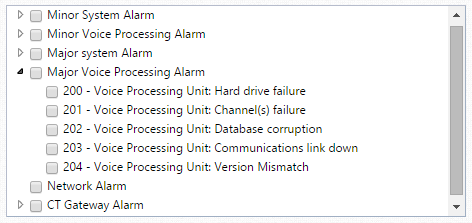
- To send alarms via email, check the Send email alerts check box and enter the email address to send this to in the To address and CC address fields.
The system needs to have the email setting configured to send emails, see the
Email section for details.
- To send alarm notifications out to any Phone Manager Team Leader clients, check the Alert Team Leader clients checkbox. This will cause a popup box to appear on any PC that is running a Phone Manager client licensed for Team Leader with the details of the alarm.
If the Phone Manager Team Leader client is associated with an extension that is a Admin keyset then they have the option to clear the alarm and this will clear it from the .
- To display alarm notifications on the screen of Mitel 6900 handsets, check the Alert 6900 Handsets checkbox. Press the 'Select Handsets' button and then choose which of the phones should receive the messages.
- Click on Save to save or update this profile.
Clearing Alarms
Depending on the type of alarm generated and it's source, the alarm may clear automatically or may need to be cleared by the user. To clear telephone system alarms, the relevant feature code must be entered on an administrative telephone extension (please refer to the telephone system manual for feature code information).
Alarms can be cleared by:
- Entering a feature code on a MiNET or Digital Handset
- Using the Clear Alarm key on 6900 Handset
- Using Phone Manager Team Leader client
Alarms that clear automatically will be removed from Phone Manager and 6900 Handsets automatically.