From the Recordings Grid calls can be exported and be either emailed out individually or when saved can be emailed in bulk. The user needs to have the Email or Save option enabled on their Security Profiles to perform these actions. When the recordings are exported any meta data that has been assigned to these calls is also provided.
To save a recording, from the Recordings Grid click on the  icon next to the relevant recording. This will then download the relevant recording WAV files into a compressed ZIP file.
icon next to the relevant recording. This will then download the relevant recording WAV files into a compressed ZIP file.
To bulk download a selection of recordings, from the Recordings Grid multi select a range of recordings using the Control and Shift keys. Then right click on the grid and select "Download selected". Alternatively, right click the "Download all" option to include all calls shown in the grid. A progress meter will be shown in the bottom right hand corner of the page whilst the download is being prepared and once complete will provide a "Download ready" link to save the compressed ZIP file with the recordings.

The ZIP file will contain all of the recording WAV files and a Recordings.htm index page that can be opened in a web browser to show the contents of the ZIP file. This will include a link to the WAV file with the following $$meta data$:
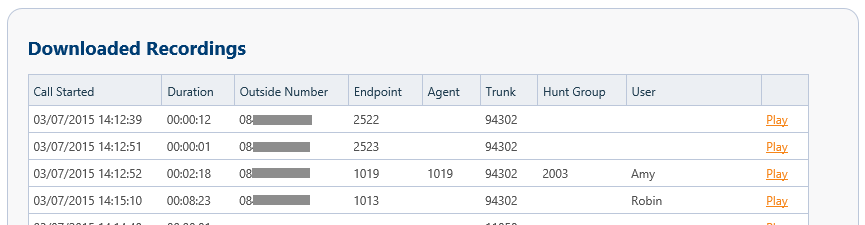
To email a recording directly from the Recordings Grid click on the  icon next to the relevant recording. This will open a new form where the To: address field and the Subject: and Body can be entered. Multiple email addresses can be entered by separating each one with a comma. Once these fields have been completed click on the Send button to send the email.
icon next to the relevant recording. This will open a new form where the To: address field and the Subject: and Body can be entered. Multiple email addresses can be entered by separating each one with a comma. Once these fields have been completed click on the Send button to send the email.
How the recording is sent out can be set to be one of three options:
The email body will contain the text that you entered in the send email form and also include the following $$meta data$$.
| Call Answered | Duration | Outside Number |
| Extension | Hunt group |