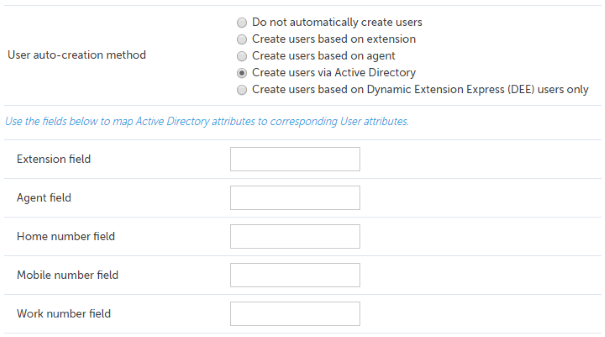Overview
Depending on the configuration new users can be automatically created. The auto creation can be linked to new devices added or updated on the or when new users are added to a Microsoft® Active Directory Organizational Unit. This way any calls made from that extension will be tagged against this new user.
For example if a new extension is added to the then a new user can be created that is automatically associated with this extension.
This can be used so that there is no extra configuration required on the Communication Service to enable a new user to connect.
Configuration
To enable auto creation of users:
- Access the '
 ' -> Features -> Users and Business Units -> User Auto-Creation section.
' -> Features -> Users and Business Units -> User Auto-Creation section.
- Select the creation method from the options displayed.
- Click Save.
There are four different auto creation methods, select the option that best meets how the is maintained.
- Do not automatically create users: Users will need to be manually created and associated with the correct agent ID and/or extension.
- Create users based on Extension: Users will be automatically created when a new extension is created in the .
- Create users based on Agent: Users will be automatically created when a new agent ID is created in the .
- Create users via Active Directory (AD): Users will be automatically created when new Active Directory users are created. When this option is enabled the Extension field and Agent field options can be configured to map to corresponding AD fields for the user (defaults are ipPhone for extension and pager for agent). By populating these fields in AD as part of creating a new AD user, this will allow the administrator to also automatically associate the new user with the correct extension or agent ID. The relevant Active Directory Organizational Unit (OU) can also be associated with a specific Business Unit and AD users will be imported into the associated Business Unit automatically. See the Business Units and Active Directory section for details.
- Create users based on DEE users only: Users will only be created for the DEE users programmed on the telephone system.
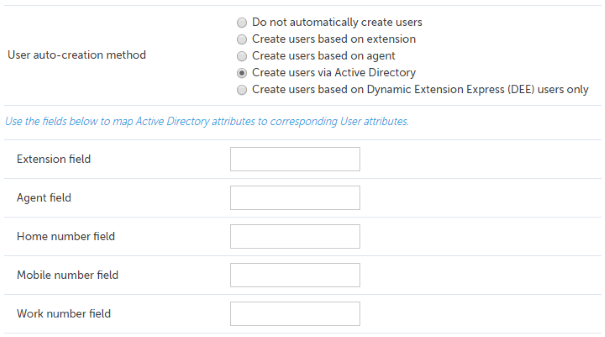
If a user in AD is disabled then the associated Communication Service user account will also be disabled, But if a user in AD is deleted then the Communication Service user account will NOT be deleted. It is recommended to disable users in AD then wait until the next scheduled import before they are deleted from AD. This way the user account in Communication Service will be disabled.
If any of the AD users do not have a surname or a UserPrincipalName then they will not be created as Users on the system.
When using Agent Hot Desking users will be potentially connecting to multiple extensions. In this scenario add the users Agent ID to the Active Directory agent field, leave the Active Directory extension field blank and set the Phone Manager clients to prompt for extension when the user logs in.
The user would then be temporarily associated with that extension when Phone Manager starts and when they log off this extension mapping would be removed. Please note when the user closes Phone Manager there will be no call history as their user is not associated with an extension.
AD Auto-User Creation is a creation and not a synchronization. Once the user is created it is then an MCS user and can be moved to whichever business unit is desired but will not follow AD changes.
There are several options that can control when new Users are created,
For Auto-creation by Extension or Agent ID:
Rename users when device changes: This is useful in situations when a new member of staff starts and an existing extension/agent ID is recycled and allocated to them. Any calls from the point when the name was changed will then automatically be associated with this new user.
Do not enable this when using any form of Hot Desking. If enabled, new users will be created each time a user logs in with their hot desk id.
When auto user creation by extension or agent ID is enabled the following scenarios apply:
- Changing the description column against an extension or agent in the phone system without blanking out the description column will rename an existing User
- Blanking the description column against an extension or agent in the phone system then setting a new description will create a new User and assign the extension/agent to that user
- Blanking the description column and entering no description will leave the extension assigned to the last user
- Blanking the description column and setting a new description that matches an existing user will NOT associate the new User to the existing User. Instead a new User will be created
Ignore non-alphabetic prefix: This prevents new Users being created if the name configured on the starts with a non-alphabetic letter.
Ignore all uppercase: This prevents new Users being created if the name configured on the is all in upper case.
The settings above do not apply unless Users are created by extension or agent ID and will not be visible in the UI if Create Users via AD or Do not automatically create users are selected.
Users will not be created if the name configured on the is blank.
Once the auto-creation has been enabled then any new agents and/or extensions created will have associated users created and these will be shown in the Unassigned Users Business Unit.
Create users for new PM connections: This configuration option is valid for Windows Domain environments only. If a Phone Manager client attempts to connect to the server with a domain account not known by the server, a new User will automatically be created. This will associate a Phone Manager client profile and role without any further configuration.
This option only works for Active Directory Domain environments when the server and the client are both connected to the AD domain.
All available AD fields will be imported when using this method
Default Client Profile: This is the default client profile that will be applied to new users.
Default Role: This is the default role that will be applied to new users.
If no users have been created for any agents/extensions that already exist then click Import Now to create them.
See Also
 ' -> Features -> Users and Business Units -> User Auto-Creation section.
' -> Features -> Users and Business Units -> User Auto-Creation section.