The following table lists all the different softkeys that are available to add to a 6900 handset. The features behind each softkey are either provided by the phone itself or by the MCS server.
For information about the user interaction with on screen dialogues associated to softkeys, please refer to the Softkey Feature Screens section.
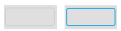 instead of the
instead of the  /
/ displayed on the top softkeys.
displayed on the top softkeys.
| Softkey Type | Feature Description | Softkey Examples | Phone or Server |
|---|---|---|---|
| Account Code |
Used to set optional accounts on any external call that is in progress at the handset. Parameter: Enter an account code or leave blank to prompt the user when pressed. Enter a comma separated list to give the user a choice when pressed. |
|
Server |
| Account Code Following |
Used to set account codes on all external calls made from the handset until the feature is toggled off. Parameter: Enter an account code or leave blank to prompt the user when pressed. Enter a comma separated list to give the user a choice when pressed. |
|
Server |
| ACD End Wrap |
If there is an Agent ID logged in to the handset, this softkey will allow the user to end wrap-up status early if required. If pressed when in the free state, users can place themselves in wrap-up manually. If placed in wrap-up manually, it must also be manually removed. No parameters. |
|
Server |
| ACD Toggle |
Provides support to log ACD agents into and out of the handset. Parameter: Enter a hunt group or comma separated list of hunt groups. Leave blank to provide the user a list of hunt groups the agent is a member of when pressed. Use * as the parameter to log in\out of all hunt groups without prompting the user.
If an Agent ID has been assigned to the MCS user the phone is associated with, it will be pre-populated into the Agent ID dialog when the user presses the ACD Toggle key.
|
|
Server |
| Agent Help |
Allows the user to invoke the Agent Help feature on the telephone system. No parameters. |
|
Server |
| BLF - Extension |
Shows the status of an extension on the telephone system and provides one-click dialing. Parameter: Select an extension from the telephone system. |
|
Server |
| BLF - Hunt Group |
Shows the status of a hunt group on the telephone system and provides one-click dialing. Parameter: Select a hunt group from the telephone system. |
|
Server |
| BLF - Trunk |
Shows the status of a trunk on the telephone system and provides one-click access. Parameter: Select a trunk from the telephone system.
when using the BLF - Trunk key to dial will not seize the trunk until the outgoing number has been dialed.
|
|
Server |
| BLF - User |
Shows the unified status of a Phone Manager User based on all their associated devices.User BLF softkeys will display a user's avatar image where possible, if not it will show the user's initials.
Parameter: Select a MCS user. |
If the 'Display Voicemail Notification on User BLF Softkeys' settings is enabled, the number of unread voicemail messages the user has will be displayed in the top right of the icon.
|
Server |
| Call History |
Provides access to the Call History page on the local handset. No parameters. |
Refer to the 6900 User Guide/Quick Reference Guide. | Phone |
| Caller's List |
Provides access to the inbound page of the phone's call history screen. No parameters. |
Refer to the 6900 User Guide/Quick Reference Guide. | Phone |
| CLI Change |
Provides the ability to change the calling party number programmed against the handset on the telephone system. Parameter: Enter a CLI or comma separated list of CLIs for the user to choose from when pressed. Leave blank to allow the user to type in the CLI manually.
This softkey type requires an enhanced 6900 license for the phone.
If using the CPN Substitution feature, changing the CLI via a softkey will only affect calls made via the handset.
|
|
Server |
| Conference |
Start a conference using the built in features of the handset. No parameters. |
Refer to the 6900 User Guide/Quick Reference Guide. | Phone |
| DEE On/Off |
Toggles the Dynamic Extension Express feature of the extension in the telephone system No parameters. |
|
Server |
| Directory |
Provides access to the built in directory features of the handset. This includes accessing the System Speed Dials & Intercom directory from the telephone system. No parameters. |
Refer to the 6900 User Guide/Quick Reference Guide. | Phone |
| Discreet Ringing |
Enables discreet ringing on the local handset. No parameters. |
Refer to the 6900 User Guide/Quick Reference Guide. | Phone |
| Do-not-disturb |
Shows status and provides access to control the DND status of the handset. Parameters: Select a DND message from the list or let the user select when pressed. If no DND Text is provided, the user will be prompted when pressed.
If enabled, it is advised that DND is controlled using Presence Profiles.
|
|
Server |
| Door Relay |
Activate the door relay on the telephone system. No parameters. |
 No status displayed No status displayed |
Server |
| Empty |
Programs an empty key on the keymap. This is useful when the configuration option for collapsing the keys is enabled. No parameters. |
Refer to the 6900 User Guide/Quick Reference Guide. | Phone |
| Feature Code |
Provides the ability to enter supported feature codes on the telephone system Parameter: Select the feature code to apply when the key is pressed. Only a limited number of feature codes are supported at this time.
Please refer to the MiVoice Office 250 Features & Programming Guide for a supported list.
|
 No status displayed No status displayed |
Server |
| Flash |
Provides access to invoke a flash on an active SIP call. No parameters. |
Refer to the 6900 User Guide/Quick Reference Guide. | Phone |
| Forward |
Provides control of manual forwarding on the telephone system Parameter: Select a manual forward type or let the user select when pressed. If no destination is provided, the user will be prompted when pressed. |
|
Server |
| Group Mailbox |
Shows the status of a mailbox on the telephone system. Parameter: Select a valid mailbox on the telephone system
The mailbox must be configured with a notification station
Available from release 5.1.13
|
|
Server |
| Group Missed Calls |
Shows the last 10 missed calls for a hunt group on the system Parameter: Enter a valid hunt group on the telephone system |
|
Server |
| Group Pickup |
Shows the status of a hunt group on the telephone system and provides one-click pickup. Parameter: Select a hunt group from the telephone system. |
|
Server |
| Hand Off/Pull |
When using Dynamic Extension Express (DEE), this softkey can be used to push active calls from an internal extension and pull back calls currently active on an external DEE device. Calls that have been 'Pushed/Pulled' will divert back to alert the primary DEE device so that they can be answered again. No parameters.
This feature requires the handset to be associated to an MCS user, either as a primary, secondary or DEE device. 'No User' will appear on the label of the button if the phone is not associated to a user.
Available from release 5.1.13
|
|
Server |
| Handsfree |
Provides access to toggle on/off the handsfree for intercom calls (called SIP Allow Auto Answer in the phone configuration). No parameters.
Handsfree Intercom calls will not work if 'DEE On/Off' is in the 'On' state.
Handsfree Intercom calls will not work if the SIP device was created on the PBX as a generic SIP device - only if it was created as a 69xx SIP Device
Available from release 5.1.15
|
|
Server |
| Hold |
Provides access to put the call on hold. This is advised to be added to the keymap used by any 6970 as it has no physical Hold hardkey No parameters. |
|
Phone |
| Hot Desk |
Provides access to SIP hot desking features and the ability to log into or log out off a handset. No parameters. |
|
Server |
| Line |
Displays call activity on the handset and provides outgoing access. Parameter: Enter a line number from 1 to 24. |
Refer to the 6900 User Guide/Quick Reference Guide. | Phone |
| Mobile |
Displays mobile call activity for any mobile phone connected via Bluetooth to the handset. No parameters. |
Refer to the 6900 User Guide/Quick Reference Guide. | Phone |
| Night Mode |
Toggle night mode on or off on the selected node(s). Parameter: Select a telephone system node from the list or select 'All Nodes'. |
If 'All Nodes' has been selected, the Night mode softkey will only display 'On' if all nodes are in night mode. If only some of the nodes are in night mode, it will display 'Off'.
|
Server |
| Outgoing Access |
Dials the outgoing access digit on the keypad to initiate an outgoing call. Parameter: Leave blank to dial the outgoing access digit or enter the number of a trunk/trunk group number.
When using the Outgoing key to dial it will not seize the trunk until the outgoing number has been dialed.
|
 No status displayed No status displayed |
Server |
| Paging (PBX) |
Provides access to the page zones on the telephone system to page non-6900 handsets. Parameter: Select a specific page zone ID or 'User Choice' to allow page zone select when the softkey is pressed. |
 No status displayed No status displayed |
Server |
| Paging (Phone) |
Provides access to the SIP paging features of the handset to page other 6900 handsets. Parameter: Select a SIP Page Zone from the list or select 'User Choice' to allow page zone selection when the softkey is pressed |
 No status displayed No status displayed |
Phone |
| Park/Pickup |
Park or pickup calls from designated hunt groups or phantoms on the telephone system. Parameter: Enter the number of a hunt group or phantom on the telephone system.
If using a hunt group, ensure it has members configured and has camp-ons enabled.
The 'Park Recall' timer does not work for calls parked at a phantom using a 6900 phone. Use the 'Transfer Available Timer', 'Transfer Attendant Timer' or 'Transfer Vice Processor Timer' instead. Calls parked at a hunt group will follow the hunt group's 'Recall Timer' & 'Recall Destination'.
|
|
Server |
| Phone Lock |
Lock or unlock the phone. To unlock the phone, the user will need to know the PIN that has been locally configured. No parameters. |
Refer to the 6900 User Guide/Quick Reference Guide. | Phone |
| Presence Profile |
Shows the current active profile for the user and provides the ability to switch between profiles. No parameters.
This feature requires the handset to be associated to an MCS user, either as a primary, secondary or DEE device. 'No User' will appear on the label of the button if the phone is not associated to a user.
|
Label will display current profile selected. | Server |
| Queue |
Toggle queue requests on and off. Queue requests can be requested when dialing someone. Once in place they can be cancelled at any time. No parameters. |
|
Server |
| Record-A-Call |
This softkey can be used to Record-A-Call feature of the telephone system by invoking a local conference on the phone. Parameter: Select the Record A Call application to use.
An associated mailbox is required for this feature to work. The recorded part of the call will appear as a second call at the extension in both Phone Manager and any call reports.
This feature cannot be used as a MiVoice Office Call Recorder method.
|
No status is shown. To disable the recording, the user must hang up the conference leg to the Record-A-Call application. | Phone |
| Recording Pause / Resume |
Pause or resume an a call recording that is in progress on a MiVoice Office Call Recorder or linked Xarios Call Recorder. No parameters.
This softkey type requires an enhanced 6900 license on the MCS server.
|
|
Server |
| Redial |
Provides access to redial functionality. This is mainly for use on 6970 that has no hardkey for redial No Parameters |
|
Phone |
| Remote Forward |
Provides remote control of manual forwarding of a different extension on the telephone system Parameter: Select the extension on which to control the manual forwarding. Select a manual forward type or let the user select when pressed. If no destination is provided, the user will be prompted when pressed.
To use this softkey, the extension must be an Administrator on the telephone system.
|
|
Server |
| Reverse Transfer |
When pressed, this softkey dials the 'Reverse Transfer' feature code. The user can then enter an extension number to pickup from or press a configured BLF key. No parameters. |
|
Server |
| Ring Intercom Always |
Toggle the ring intercom always feature on the telephone system for the handset. When 'Off', any internal calls will go through handsfree if the dialed extension has the 'Handsfree' feature enabled. No parameters.
Available from release 5.1.15
Requires MiVoice Office 250 6.3 SP2 or Higher
|
|
Server |
| Secondary Extension |
Provides status and secondary extension audible alerts for an extension or hunt group on the telephone system. Parameter: Enter an extension or hunt group Ring When: Set the threshold for the number of calls ringing/queuing which will cause the Secondary Extension to generate an alert. If set to 0 the Secondary Extension softkey will never generate an alert.
Available from release 5.1.13
|
See 'BLF - Extension' or 'BLF - Hunt Group' for softkey status information. | Server |
| Station Message |
Provides the ability to leave a station message with another extension when they are busy. The button can be pressed on an outgoing call to another extension. No parameters
Available from release 5.2.12
|
|
Server |
| Station Monitor |
Provides the ability to initiate a station monitor session of another phone. If a station monitor is in progress, this key can also be used to perform barge-in and steal operations. Parameter: Enter an extension to monitor |
|
Server |
| Speed Dial |
Dial a number pre-programmed on a button. Parameter: Enter the number to be dialed by the handset when the key is pressed. A # can be used to indicate the end of the number to dial, commas and digits can then be used to dial DTMF on the call after it has connected. For example, 1300#,,1000# could be used to dial the conference bridge on extension 1300, pause and then enter 1000# as DTMF to log directly into a specific conference. |
Refer to the 6900 User Guide/Quick Reference Guide. | Phone |
| Speed Dial Conference |
When on a call, conference in another number directly. Parameter: Enter the number to be dialed by the handset when the key is pressed. |
Refer to the 6900 User Guide/Quick Reference Guide. | Phone |
| Speed Dial Transfer |
Transfer a call straight to another number Parameter: Enter the number to be dialed by the handset when the key is pressed. |
Refer to the 6900 User Guide/Quick Reference Guide. | Phone |
| System Speed Dial |
Dials a speed dial bin configured on the telephone system. Parameter: Enter a speed dial bin number or leave blank to let the user choose when pressed. This softkey can also be used to deflect ringing calls to a specific destination. For example, Send to Voicemail can be implemented using this key and entering the voicemail application as the parameter. |
 No status displayed No status displayed |
Server |
| Transfer |
Places a local call on hold to begin a transfer. No parameters. |
Refer to the 6900 User Guide/Quick Reference Guide. | Phone |
| Transfer Immediate |
Transfers a currently active call at the extension to a specific device on the telephone system. Parameter: Enter a target device or leave blank to be prompted for a device when pressed.
Available from release 5.2.12
|
 No status displayed No status displayed |
Server |
| Transfer to Voicemail |
Transfers a currently active call at the extension to a specific mailbox on the telephone system. Parameter: Enter a target mailbox or leave blank to be prompted for a mailbox when pressed.
Available from release 5.1.13
|
 No status displayed No status displayed |
Server |
| UCD |
Toggle the handset's availability in any UCD hunt groups on the telephone system. No parameters. |
|
Server |
| Voicemail |
Provides access to the Voicemail. This is mainly for use on a 6970 that does not have a hardkey for voicemail No parameters. |
|
Server |