Phone Manager Desktop and Phone Manager Mobile both have Softphone capabilities that allow them to become an extension off the telephone system. They connect to the telephone system as a SIP extension. Both products use OAI features to add additional capabilities on top of the SIP features.
The following requirements apply to any use of the Phone Manager Softphone:
When Phone Manager Desktop connects as a softphone, the SIP traffic goes directly between the Phone Manager Client and the node on which the SIP extension is configured.

For information on connecting Phone Manager Desktop from outside the LAN, refer to the appropriate guide:
If the Phone Manager Desktop client is located on a different subnet to that of the MiVO 250 it is registering it with, the Auto NAT detection of Phone Manager Desktop can get confused and will use the client PC's public address to connect, not the local address. In this scenario, the softphone will get one way audio.
To work around this issue, Auto NAT Detection needs to be disabled on Phone Manager Desktop.
When using the Softphone features of Phone Manager Mobile the Mitel Communication Service acts as a proxy. The MCS SIP Proxy service manages all SIP extension registration and traffic on the behalf of the Phone Manager Mobile Softphone so that all SIP traffic is kept on the internal network and does not have to be exposed externally.
All audio connections for the Phone Manager Mobile Softphone are to the MCS SIP Proxy:
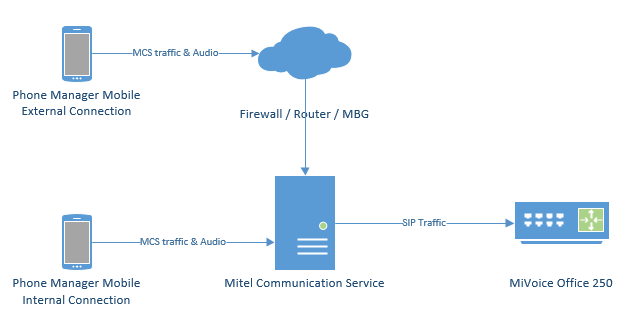
The MCS SIP Proxy requires G.711 to be configured against the SIP Endpoint on the telephone system as the audio encoding for making calls.
For information on connecting Phone Manager Mobile from outside the LAN, refer to the appropriate guide:
The Softphone support within Phone Manager and the SIP connectivity of 6900 phones require some configuration to be performed within the PBX and with MiVoice Office Application Suite.
The configuration below applies to 6900 phones, SIP Hot Desk Devices, Phone Manager Desktop Softphone AND Phone Manager Mobile Softphone unless explicitly stated otherwise.
When using release 6.3 SP1 or higher of the MiVoice Office 250, MCS has the ability to query all SIP Authorization Credentials from the telephone system to use with Phone Manager Softphones and 6900 phones. This integration simplifies the process of installing Softphones/6900 phones and minimizes the risk of mis-configuration.
To support this feature, a new configuration section within MiVO 250 Database Programming has been created:
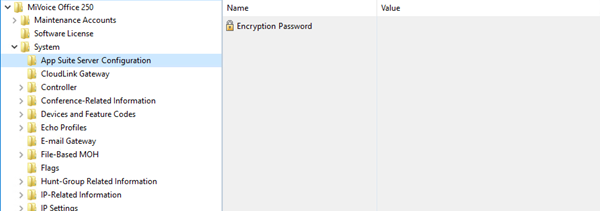
On each node in the MiVO 250 network, an Encryption Password needs to be configured which will allow MCS to query and decrypt the SIP authorization credentials.
If the password is not configured, MCS will not be able to query the credentials from the PBX and they will have to be configured manually. See the Device Configuration section for more information.
Once the encryption password as been configured on the telephone system(s), it must also be configured in the Nodes section of the MCS configuration website.
The MCS server needs to provide each 6900 phone and Phone Manager Softphone with the IP address of a SIP server to register with (the MiVoice Office 250). The IP address required will depend on which MiVoice Office 250 node the SIP extension is configured on and whether the phone is local or a teleworker.
For each node on the MiVoice Office 250 network that MCS is connected to, it is important to configure the IP address/port number to be used for SIP registrations.
For information on configuring the IP address(es)/Ports for each node, please refer to the Node Configuration section.
From release MiVO 250 6.3 onwards, a new SIP phone type called '69xx/Phone Manager SIP Phone' (renamed from '69xx SIP Phone' in 6.3 SP2) is available for creating SIP extensions on the telephone system for use with Phone Manager softphones & 6900 phones.
When SIP extensions are created using this type, the SIP Phone Groups created will automatically be configured with the required settings and will have a default inbound authentication applied with a randomly assigned password.
If 6.3 SP1 is not installed on the MiVoice Office 250 or for some reason the configuration of a SIP device needs to be performed manually, the details of all the settings required for a 69xx or Phone Manager Softphone are shown below.
For each SIP Phone Group for SIP phones that are to be used as either Phone Manager Softphones, 6900 phones or SIP Hot Desk phones, the following configuration needs to be performed:
Remember to repeat this process for each SIP extension.
If a version prior to 6.3 SP1 is being used, the Inbound Authentication Credentials will need to be configured on both the telephone system and the MCS server.
When using a SIP Softphone it is critical that authentication is used to help prevent unauthorized access to the PBX. To configure authentication a username and password need to be set on the PBX for the relevant extension and on device configuration of the Communication Service.
To configure the authentication on the PBX follow Mitel's recommendations by enabling In-bound Authentication and setting a complex username and password combination on the associated Sip Phone Group for the extension.
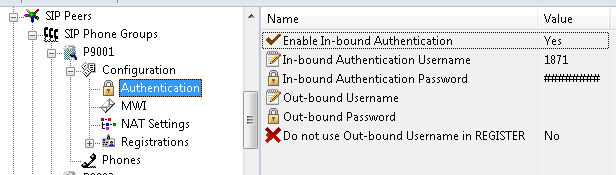
This same username and password combination would then need to be set on the device configuration on the Communication Service for this extension.
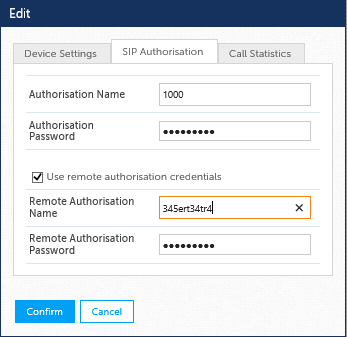
For information on configuring Teleworker phones, please refer to the Remote Connections engineering guidelines.
It is recommended that a complex password is used when configuring the authentication, such as Mitel*Server1!. If using the MBG for external connections, a complex password is a requirement and the authorization name must be the extension number.
In addition, the following changes need to be made to the SIP extension's Call Configuration:
* On some sites, a delay in answering calls has been noticed when using a-law. If you are experiencing this, switch to use mu-law.
** Using G.729 can affect the performance of the telephone system.
It is important to connect only one softphone to each extension number on the telephone systems. Registering more that one SIP extension with the same credentials at the same time is not supported by the telephone system and will cause problems.
If using the desktop and mobile versions of Phone Manager Softphone for a single user then ensure that each application uses different extension numbers.